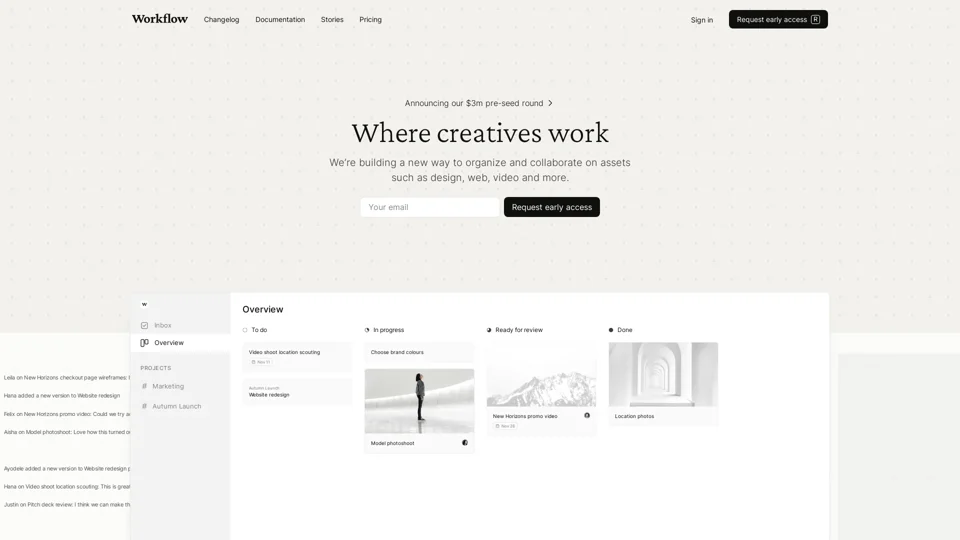What is Workflow?
Workflow is the simplest way to manage creative work. It''s a platform designed to organize and collaborate on assets such as design, web, video, and more.
Features of Workflow
1. Collect and Organize Assets
Workflow allows creatives to collect and organize assets such as design, web, video, and more in one place.
2. Fast Feedback and Approval
With Workflow, creatives can get fast feedback and approval from reviewers, avoiding endless feedback loops and giving reviewers an amazing experience.
3. Live Websites, Figma, Images, Videos, PDFs, and Text
Workflow supports live websites, Figma, images, videos, PDFs, and text, making it easy to review and collaborate on various types of assets.
4. Automatic Check
Workflow''s automatic check feature detects errors in creative assets, including spelling, grammar, and consistency issues.
5. Versioning and Tracking
Workflow allows creatives to compare, save, and keep track of all asset versions, making it easy to manage different versions of a project.
6. Share and Approve
With Workflow, creatives can share and approve assets with others, making it easy to collaborate and get feedback.
7. Project Brief and Objectives
Workflow allows creatives to create a project brief and objectives, making it easy to define the scope and goals of a project.
8. Notifications and Assignments
Workflow provides notifications and assignments, making it easy to stay on top of tasks and deadlines.
9. Intuitive and Minimalistic Design
Workflow''s design is intuitive and minimalistic, making it easy to use and navigate.
10. Built for Speed and Simplicity
Workflow is built for speed and simplicity, making it easy to get started and manage creative projects.
How to Use Workflow
1. Create a Project
Create a project in Workflow and invite team members to collaborate.
2. Upload Assets
Upload assets such as design, web, video, and more to Workflow.
3. Share and Approve
Share and approve assets with others, making it easy to collaborate and get feedback.
4. Use Automatic Check
Use Workflow''s automatic check feature to detect errors in creative assets.
5. Track Versions and Changes
Track versions and changes to assets, making it easy to manage different versions of a project.
6. Set Notifications and Assignments
Set notifications and assignments to stay on top of tasks and deadlines.
Pricing
Workflow offers a flexible pricing plan that suits different needs and budgets.
Helpful Tips
1. Use Workflow for Creative Projects
Use Workflow for creative projects such as design, web, video, and more.
2. Invite Team Members to Collaborate
Invite team members to collaborate on projects, making it easy to get feedback and approval.
3. Use Automatic Check to Detect Errors
Use Workflow''s automatic check feature to detect errors in creative assets.
4. Track Versions and Changes
Track versions and changes to assets, making it easy to manage different versions of a project.
5. Set Notifications and Assignments
Set notifications and assignments to stay on top of tasks and deadlines.
Frequently Asked Questions
1. What is Workflow?
Workflow is a platform designed to organize and collaborate on assets such as design, web, video, and more.
2. How do I use Workflow?
Create a project, upload assets, share and approve with others, use automatic check, track versions and changes, and set notifications and assignments.
3. What types of assets can I upload to Workflow?
You can upload design, web, video, images, PDFs, and text to Workflow.
4. How do I invite team members to collaborate?
Invite team members to collaborate on projects by sending them an invitation link.
5. What is the pricing plan for Workflow?
Workflow offers a flexible pricing plan that suits different needs and budgets.